Windows 8: Explorer Ribbon is here to stay.
If one were to pick the top two aspects of Windows 8’s user interface that have garnered the most discussion – or heated debate – the new Metro Start screen, plus the new Metro apps, would come up on top. What’s number two? The new Ribbon-based Windows Explorer.
Let’s backtrack to the summer, when Microsoft dropped a few tasty bits: an improved copy and paste UI that includes a copy speed graph, the ability to pause and resume transfers, and smarter file conflict resolution. The next reveal was a bit of a spicy bombshell, but not really a surprise given a leak back in April – Windows Explorer will get a makeover through the Ribbon, known as “Scenic” for Windows 7.
In responding to a mountain of feedback regarding the Explorer and a few selected wishlist items from the community, Microsoft makes it clear via today’s Building Windows 8 blog post that the Ribbon in the Explorer is here to stay, despite the acknowledgement of criticism aimed at their decision:

As we approach our next public milestone, we will begin to circle back to topics we covered in the blog and talk about the changes we’ve made to the product since the Developer Preview. As we’ve said often, we read the comments, newsgroup discussions, and reviews that have been written about Windows 8 and track the feedback carefully. We listen to this feedback by taking into account the source of the feedback and factoring in the intended audience for features as well as trying to reconcile conflicting feedback (no matter how many thumbs up votes there might be, we can promise that, for any design worth discussing, there are conflicting and equally valid points of view). Of course, we always consider the engineering feasibility of any changes we make—compatibility, security, performance, and so on.
Ilana Smith, a lead program manager on the Engineering System team, authored this post.
–Steven
With that out of the way, here are some nice little changes to look forward to when the beta arrives:
Option to ignore identical files when resolving conflicts:
A checkbox will be provided at the bottom of the conflict resolution dialog, so that users don’t have to bother with files that have the same file size, timestamp, and name.

Seamlessly speed up network file transfers with wire:
Finding a file is taking too long over a wireless connection, but don’t want to cancel what you already copied? Just connect an Ethernet cable to your computer, and assuming both computers are on the same network and running Windows 8, they’ll seamlessly take advantage of the speed boost.
Explorer now respects the JPEG EXIF rotation tag:
It’s about time. You’ll no longer have to manually rotate an image in Explorer, even though it has an EXIF rotation tag stored inside its metadata. In other words: lossless JPEG rotation is here.
Compare this in Windows 7:

Images in Windows 7 Explorer

Images in Windows 8 Explorer
Explorer:
Overlay changes to improve performance
In Windows 8, we continue to prioritize great performance. We pay close attention to milliseconds of lag and look for reductions. In Explorer, we found an opportunity for improvement in delays caused by icon overlays.
In Windows 7, we have a padlock icon overlay to indicate a private file. (You might recall that, due to the increase in shared files, it had superseded the ”palm up” overlay for shared files.) We recently found that checking for these overlays was adding about 120 milliseconds to our Explorer library launch tests. This might not seem like much, but we consider this a big delay.
Explorer: PowerShell
Jamie Thomson said:
Really liking the “Open Command prompt” option in the File menu however I prefer to use PowerShell so would like an “Open PowerShell prompt” option too.
We agree, and so we added this as well. It is worth noting that there are sometimes conflicting points of view on whether advanced things should be in the GUI or in PowerShell, and how front and center they should be. We are always balancing the complexity of too many options and too many ways to do things. As you can see, there is no right answer, so we’ll continue to balance these complex choices.
Pinning favourite folders and apps to the Start screen:
Keep shortcuts to important documents and applications by simply clicking “Pin to Start” under Explorer’s “Easy access” menu.

Documents folder, a custom executable, and Event Viewer pinned to Start
Explorer: ribbon changes
We had expected the introduction of the ribbon to Explorer to spur conversation, and it is fair to say the voluminous response was in line with our expectations. It’s exciting to work on something that brings so many different perspectives.
There were many reactions, and as we expected, there is a set of people who have an entirely negative reaction to the affordance and have been telling us about it in no uncertain terms. Our view is that we do need to move the user interface forward and accept that a vocal set of customers are just not happy with the direction we’re going. When looked at broadly, that is balanced out by a majority of people who are happy and more productive with the changes. We remind folks that there are third-party tools available (likely the tools being used by this set of people), that provide a number of different interface paradigms. We do embrace the notion that third-party tools play an important part in the Windows experience.
That said, we’ve internalized your feedback, experimented with and tested various approaches, and used our co-workers as test subjects, in addition to the formal testing as you would expect. You’ll see three major changes in the ribbon in the beta.
Ribbon minimized by default:
With the ribbon maximized in the Developer Preview, we’ve been able to learn a lot about how people interact with it, which has enabled us to tweak and fine-tune it. With the beta, we will be making a major change that brings Explorer in line with our design principles for Windows 8. As in our copy dialogs, Task Manager, and Metro style experiences, we will be reducing distractions and trusting users to discover functionality on their own, by minimizing the ribbon by default.

Windows Explorer ribbon minimized by default
User setting roaming:
We want to make sure you only need configure your Explorer options once. If you maximize your ribbon, and add Undo and Map Network Drive in your Quick Access Toolbar, we want your Explorer to look like that every time.
For the beta release, we’ve added Explorer settings to the attributes that are roamed to your other Windows 8 PCs. In the “Sync your settings” UI, this shows up under “Other Windows settings.”

Syncing Explorer settings across PCs
So now its official, Windows 8 will use the Office 2007 Ribbon inside Explorer… and there’s no changing that…
I just personally wish that they would use the Office 2010 Ribbon Style that uses some of the aero transparency, if not by default, then an option to select how you want the Ribbon would be nice to have.