How to have File Explorer open ‘This PC’ by default in Windows 10

Here’s a neat little tip for those of you running Windows 10. If you dislike the fact that File Explorer will open up the Quick Access view by default, and you wish to have the old familiar “This PC” open up instead, here’s a simple trick.
All you need to do is open File Explorer, hold tap or right click on Quick Access, and select Options.
Under the General tab, change the value for “Open File Explorer.” Instead of “Quick Access,” change it to “This PC.”
Quick Access was intended to show you a list of frequent folders and recent files, in an attempt to make your computing life a little bit easier. But not everyone wants this feature. The above setting change will allow you to use File Explorer the more traditional way — having you see your Folders, Devices and drives every time you open File Explorer.
You can also clear your Quick Access history by hitting the “Clear” button on the Folder Options dialog. Simply open File Explorer, tap or click on View, and select Options. Look under the Privacy category. If this isn’t good enough, you can also right click each folder in Quick Access and remove it (or unpin it).